A Praat .Collection file allows you to save all the audio files and text grids that go with them into a single file. It’s a bit like a zip file, except it isn’t compressed. It also, conveniently, keep the order in which the original audio files and text grids (and any other objects) appeared in your Praat object window.
- Make sure all your objects–sound files, text grids, etc. are named what you want them to be named, and that they appear in the correct order. For another person looking at your files, it’s most convenient if your sound file is adjacent to the corresponding text grid in the Praat object window. Here, you can see that I have audio files and text grids paired by name:
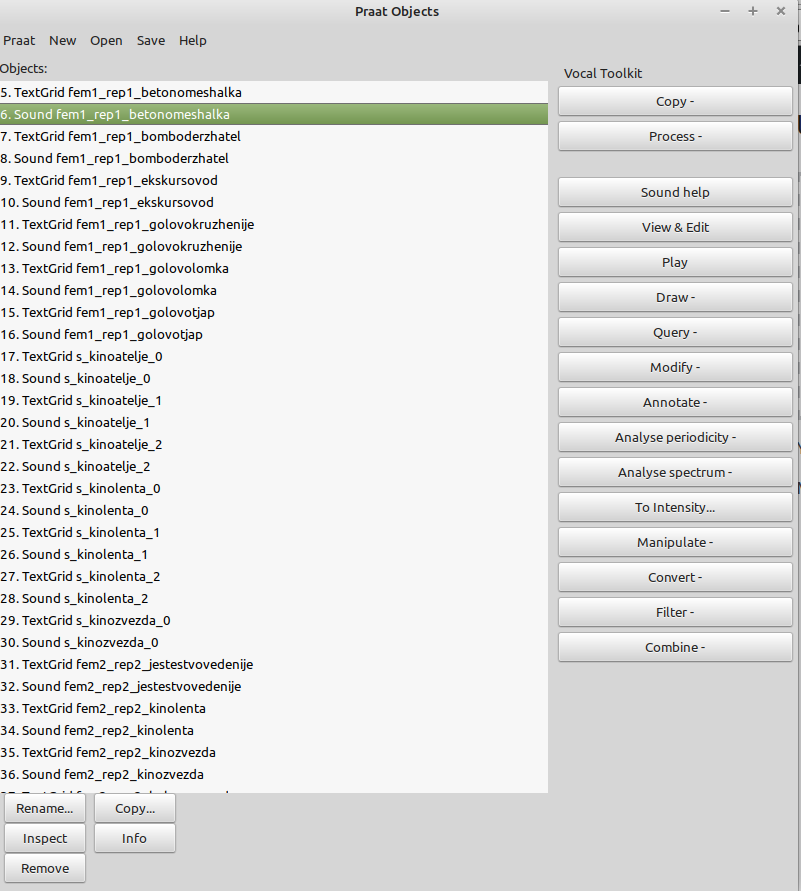
2. Select all the objects in the Praat window that you want to save together. In my operating system (Linux), Ctrl+A selects all the objects. Windows is probably similar. In Mac OS, it will be the Command key.
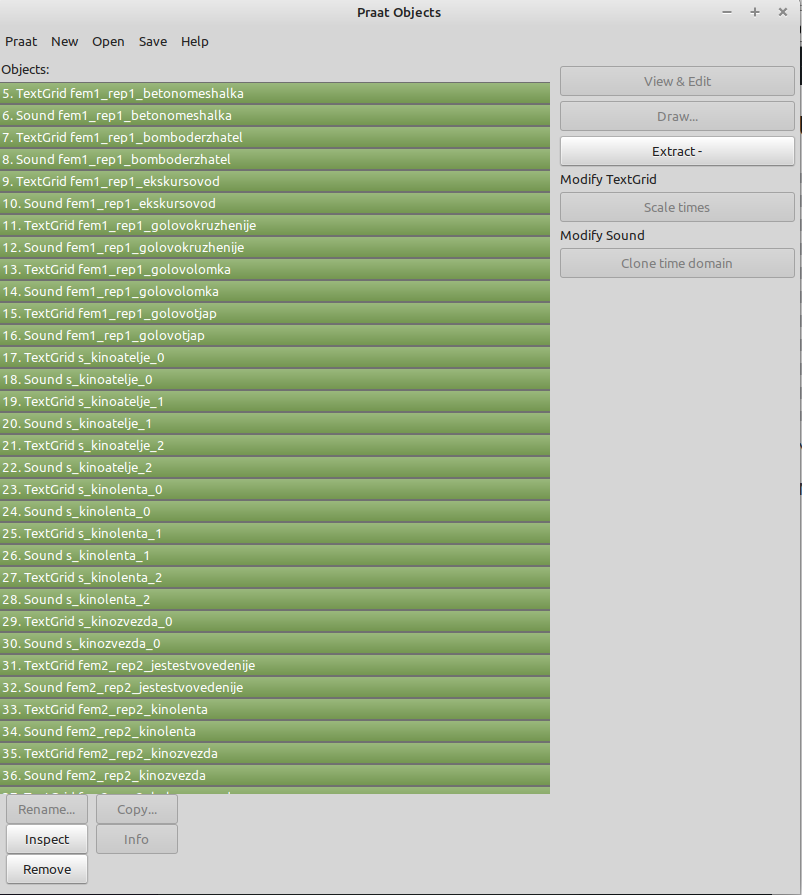
3. Go to “Save” and select “Save as binary file…”:
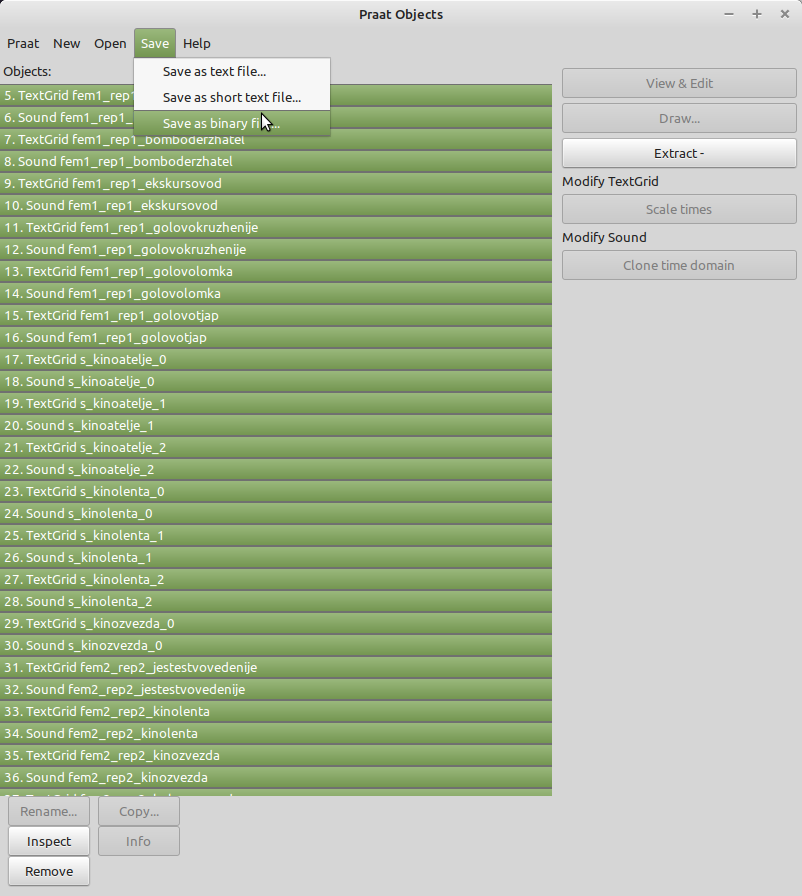
4. Give the file some name that will make sense to you later. The default is “praat.Collection”. Hit “save”.
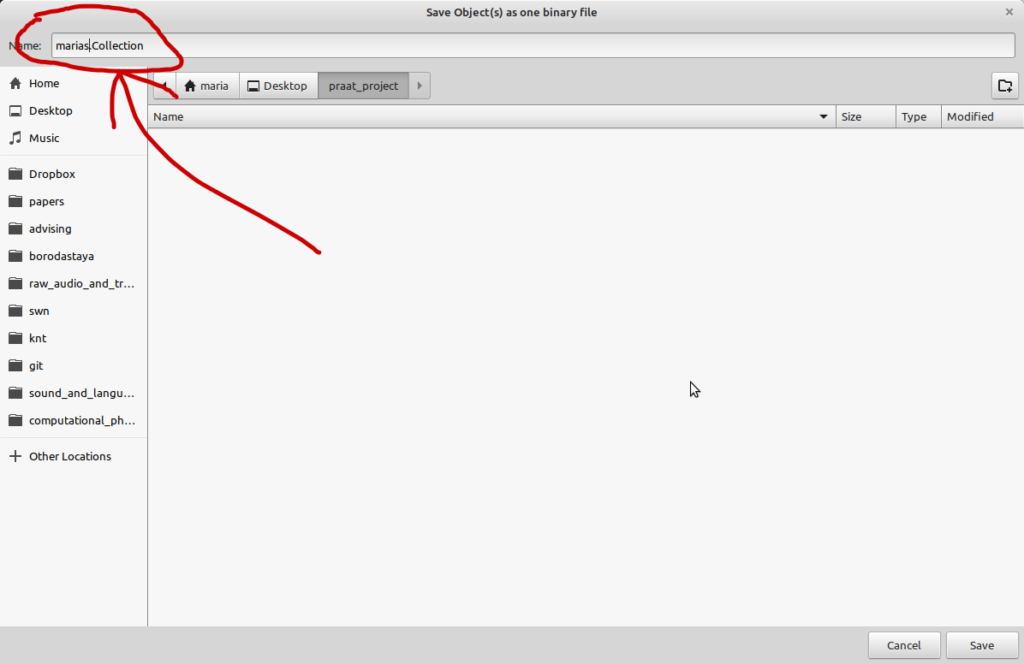
5. To reopen the .Collection file, first open Praat, then go to “Open>Read from file” and navigate to wherever you originally saved it. If all went well, you will see a window that looks exactly like step 2 above.