Praat has added the functionality for automatically saving portions of audio files based on labeled intervals in a TextGrid, something that used to require a script. Here are the steps, demonstrated on an audio file by reader AG from the Librivox project “Her Hair“.
- Open the audio file and the corresponding text grid, and create a “word” interval tier that has labeled intervals. The “sentence” tier in the example is just for convenient navigation between larger chunks of audio.
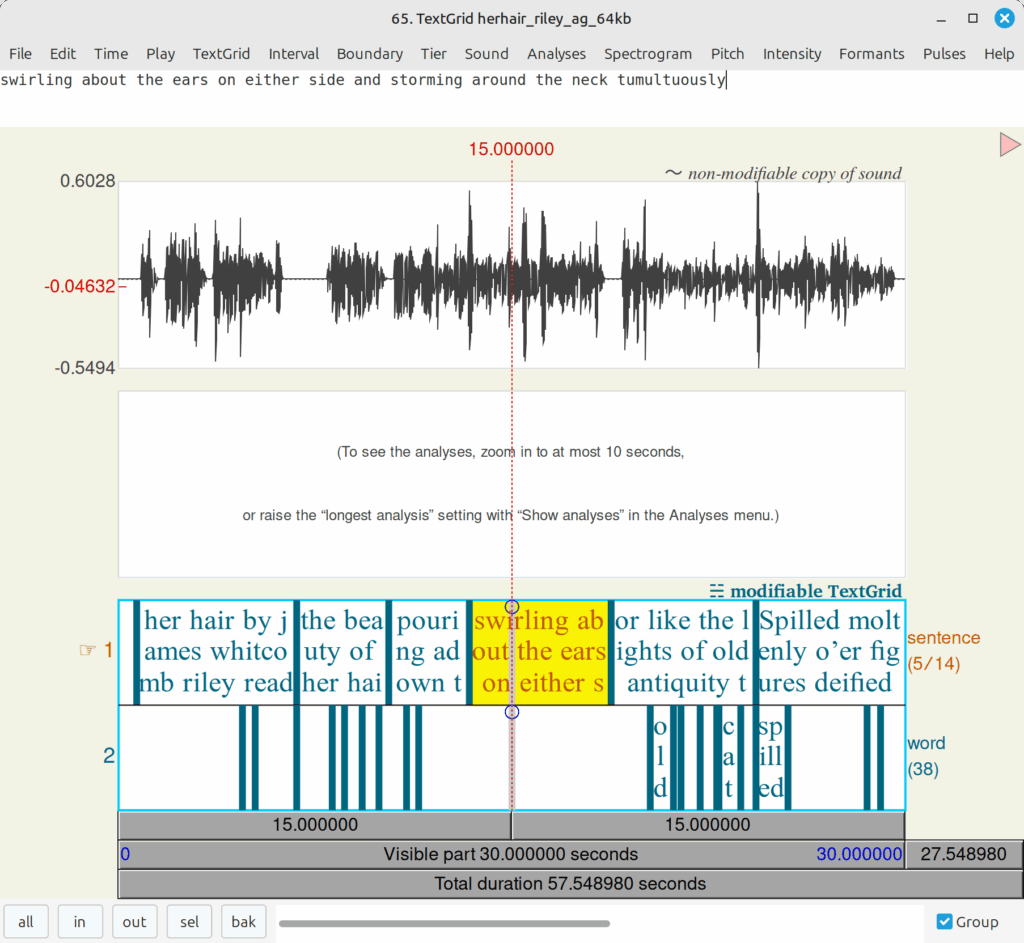
2. In the Praat Object window, click on “Extract”, and select “non-empty intervals.” In my example, the tier I want is the 2nd tier (number 2 on the left in the pic above), so I enter “tier 2”. Leave “preserve times” unchecked.
3. With all the sound files selected in the object window, click on Annotate>To TextGrid… Enter some sensible interval names (I went with “word”, “allophone”, and “context”. Remove the text from the box for “point tiers”. Click “OK”.
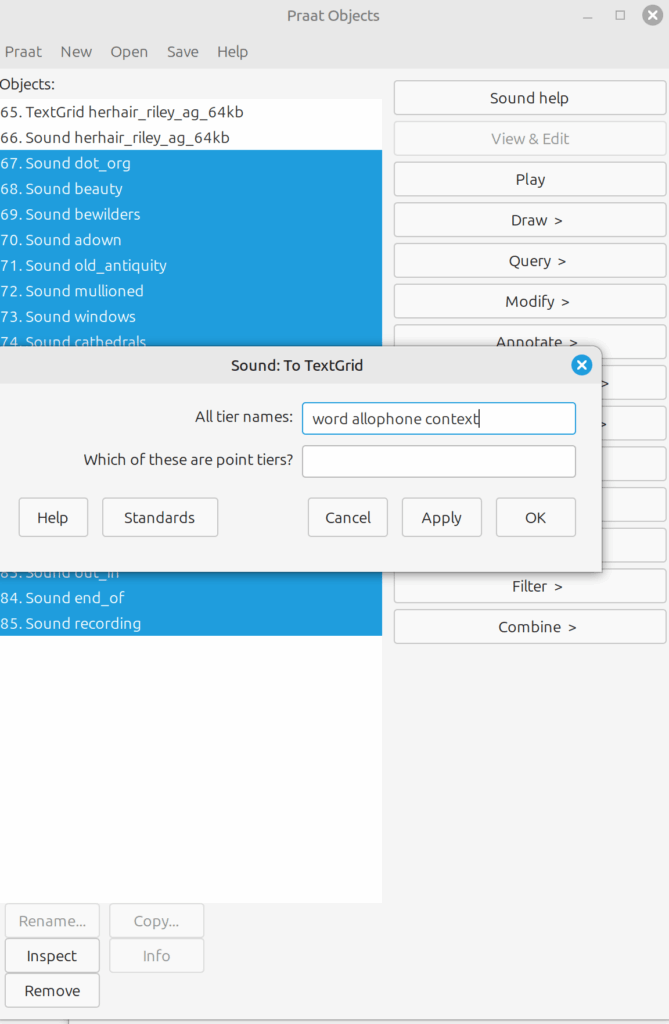
3. You should now have sound objects and corresponding text grids in your object window. Select the sound file along with its corresponding text grid, being careful to match the objects. Annotate the text grid (here, I am showing “dot org”, so I labeled the allophone as a flap and entered its context as “word-final” in the corresponding tier 3).
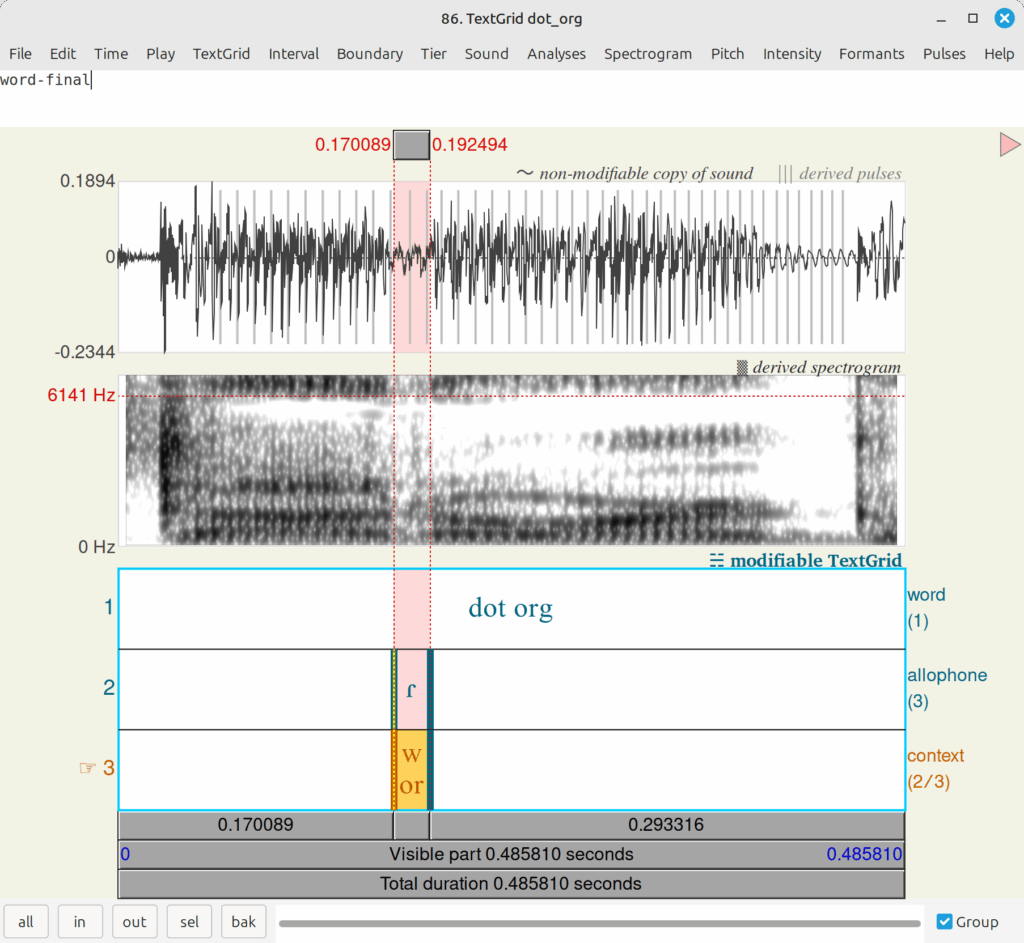
4. Once you have annotated all the text grids, you might want to check that everything matches correctly. Then select the sound files and the text grids, being careful to NOT select the original large sound file and mega-textgrid. Go to Save>save as binary file… and give the file a name that at the very least identifies the speaker by initials. This is what it looks like on my system:
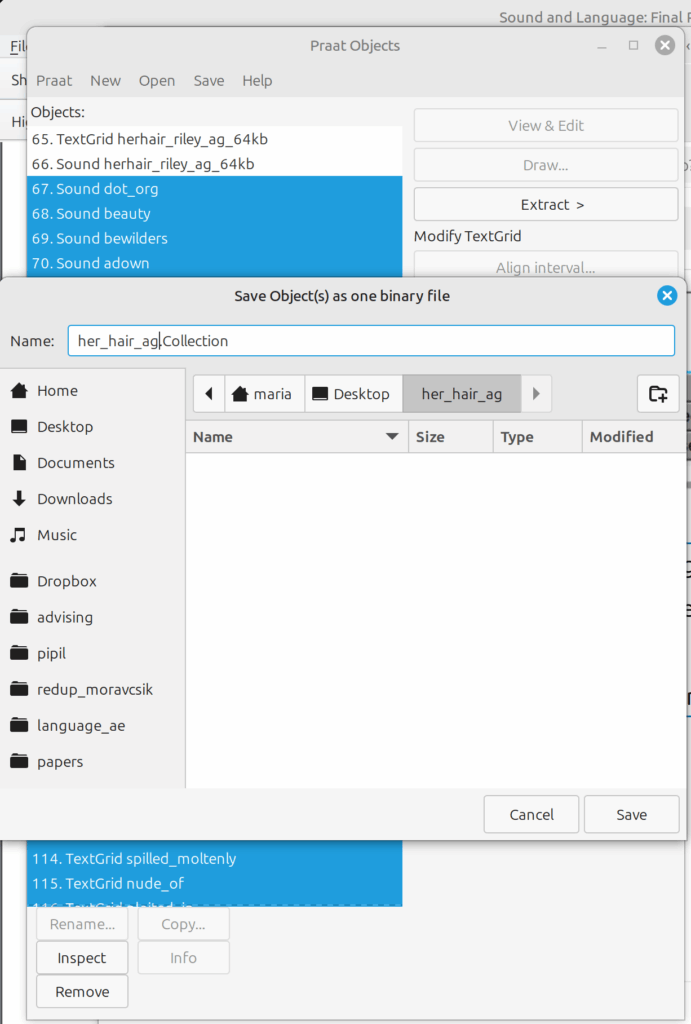
5. Before removing the objects from your object window, check that your collection opens and that everything you just did looks right: go to “Open>Read from file”, navigate to where you just saved your collection, and open it. You’ll end up with a list of the same objects you just saved (sound+text grids) placed below the objects you were just working with–make sure you don’t get confused, so don’t save the whole list again. Once you’ve verified everything worked, you can remove the objects from your window and move on to the next speaker.